The in-app, interactive tutorials are designed to quickly give users hands-on experience with the application. Although they have limited functional coverage, they do offer an opportunity for the user to walk through the key parts of the application in a few minutes, experiencing all the necessary steps to create and use analytic content.
Note: Interactive tutorials require a LIVE internet connection to be operational. They also require the sample database and content to be accessible to end users (see below).
Note: Interactive tutorials are only currently offered in English.
Tutorials
- Model 1: a basic walk through of how to construct a new data model using a spreadsheet using the step-by-step Model Lite wizard. The Excel file needed for this can be found here.
- Discover 1: a very basic walk through of how to use the Discover Pro and visualization tools
- Discover 2: an extension to #1, this will show other techniques for slicing, dicing and visualizing data
- Formulate Lists: a basic walk through of building a list (or set) formulaically using Formulate.
- Formulate Calculations: a basic walk through of building a calculation (or custom member) using Formulate.
- Present : a very basic walk through of how to construct an interactive dashboard using Present Pro
- Publish : a very basic walk through of how to construct an publication using Publish
Using the Tutorials
The user is prompted with actions to fulfill the steps int eh tutorial. In so doing, they interactively use the application to learn how different things are done.
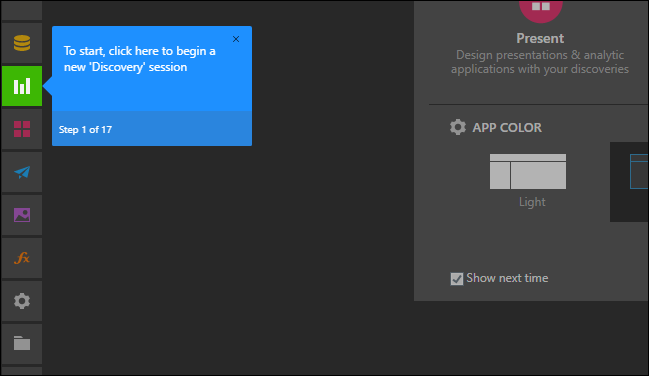
- If the user is asked to "click here" - the user should LEFT click on the button as normally expected. Some actions might ask the user to right click instead. For tablets, a long hold is the same as a right click.
- If the user is asked to perform as an action and then click "NEXT" - the user should perform the action as required and then click the red NEXT button in the blue tutorial message bubble.
Note: If the tutorial is interrupted or stopped, the user must RESTART the tutorial from the start.
Sample Content
The interactive tutorials require access to the Sample data model and content included in the base installation of the product. They will FAIL TO OPERATE if these items have been renamed, removed or changed in anyway.
In multi-server installations, the sample content is not deployed. In this scenario, the content needs to be manually added to the application for interactive tutorials to operate.
Adding Sample content manually:
- Add a Pyramid in-memory server to the application.
- In the installation folder, find the 'samples' folder, under 'repository'
- From this folder, import the sample data model with the file "SampleDemo.pie" through the metadata panels ion the admin console.
- Next, go to your private folder, and import the sample content with the file 'Sample.pie'. Then import the 'SampleUpdate.pie" file.
- Move the sample content to the public domain, ensuring the folder is titled '_Samples' (not the underscore).
- Right click on the folder, and choose actions > Change data source
- In the data source changer wizard, point all the content at your sample database from step 3.
Turning interactive Tutorials Off
The interactive tutorial feature can be disabled from the admin console.